How To Remove Mobile Apps From Google Ads 2019
Browse This Article:
- Exclude Mobile Apps in Google Ads Video Tutorial
- Method 1 – How to Exclude Mobile App Categories from Google Display Ads Campaigns
- Method 2 – How to Exclude Mobile App Categories Using Google Ads Editor
- How to Exclude Specific Mobile App Placements
In the past, Google made it very easy to remove mobile apps from your Google Ads campaigns. You used to be able to add 'Adsenseformobileapps.com' to your Placement exclusions and your Google Display Ads would never show on mobile apps. However, that no longer works.
We put together some resources to help you exclude apps from Google AdWords campaigns. You can watch the video below, or you can watch it directly on YouTube.
Important Note: Even with this method, you may still need to remove App placements manually. Unfortunately, Google Ads has made it difficult for advertisers to have control over where ads are showing.
Exclude Mobile Apps in Google Ads
Method 1 – How to Exclude Mobile App Categories from Google Display Ads Campaigns
Remove App Categories Through the Google Ads Interface: This method will show you how to exclude app categories through the online interface. Scroll down for a quicker method using Google Ads Editor.
If you're running a display network campaign, your ads are likely to show on mobile apps. Since they are a part of the Google Display Network, your ads are eligible to show when people play mobile app games or check the weather through an app.
You may find that your campaign performance is poor on apps, in which case you can remove App Categories from your targeting. While it will not remove every application, it can help limit them overall.
Step 1 – Open Your Display Campaign and Go to Placement Exclusions
1. Open your Google Ads Display Advertising campaign through the online interface.
2. Click on the 'Placements' tab on the left-hand side.
3. Click on the 'Exclusions' tab at the top of the page.
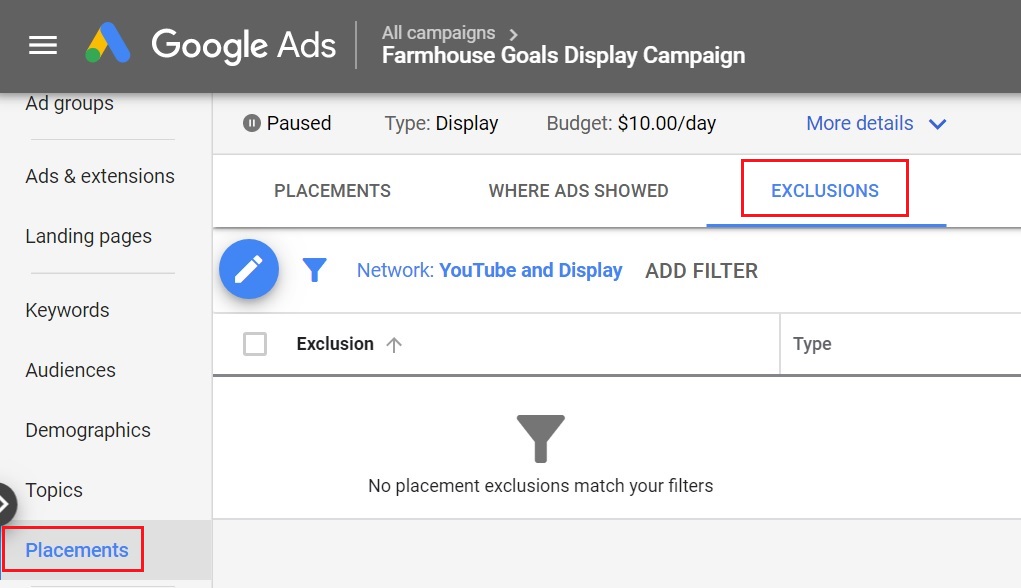
Step 2 – Click on the Button to Exclude Placements
1. Click on the blue button to add new placements to the exclusions section.
2. Click 'Exclude placements' to get started.
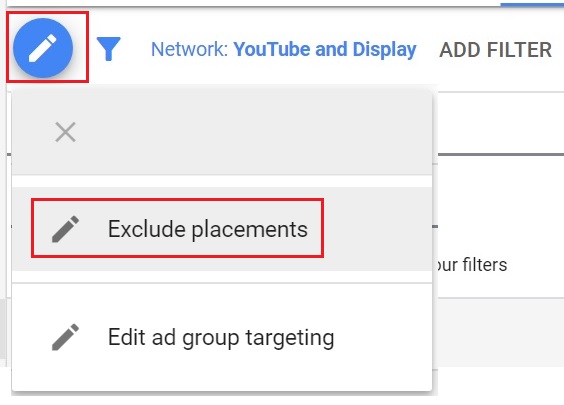
Step 3 – Choose App Categories and Remove at the Campaign Level
1. Choose to exclude apps from your Account, Campaign or at the Ad Group Level.
2. Click on 'App categories' on the list.
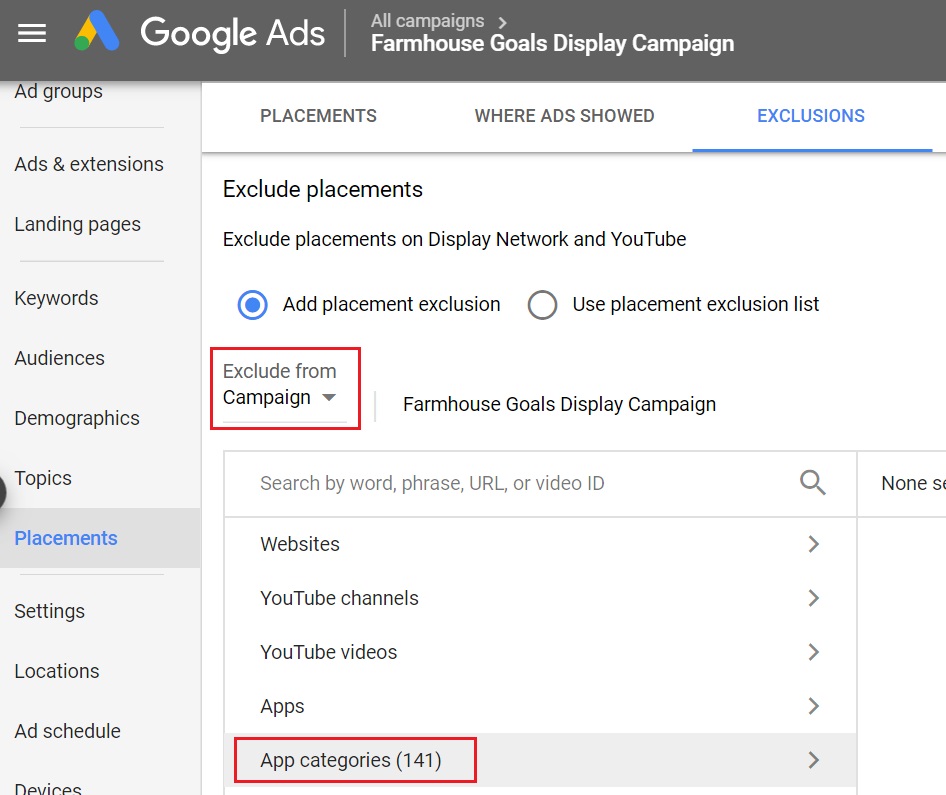
Step 4 – Select All App Categories and Click Save
1. Choose every mobile app category under the Apple App Store, the Google Play Store, and Windows Phone Apps.
2. You should have 141 selected at this point.
3. Click on the Save button to add app exclusions to your Google Display Ads campaign.

Step 5 – View Mobile App Placement Exclusions
Now that you have added every mobile application category to your exclusions, it will limit the amount that your ads show on mobile apps. You can view your exclusions at this point.
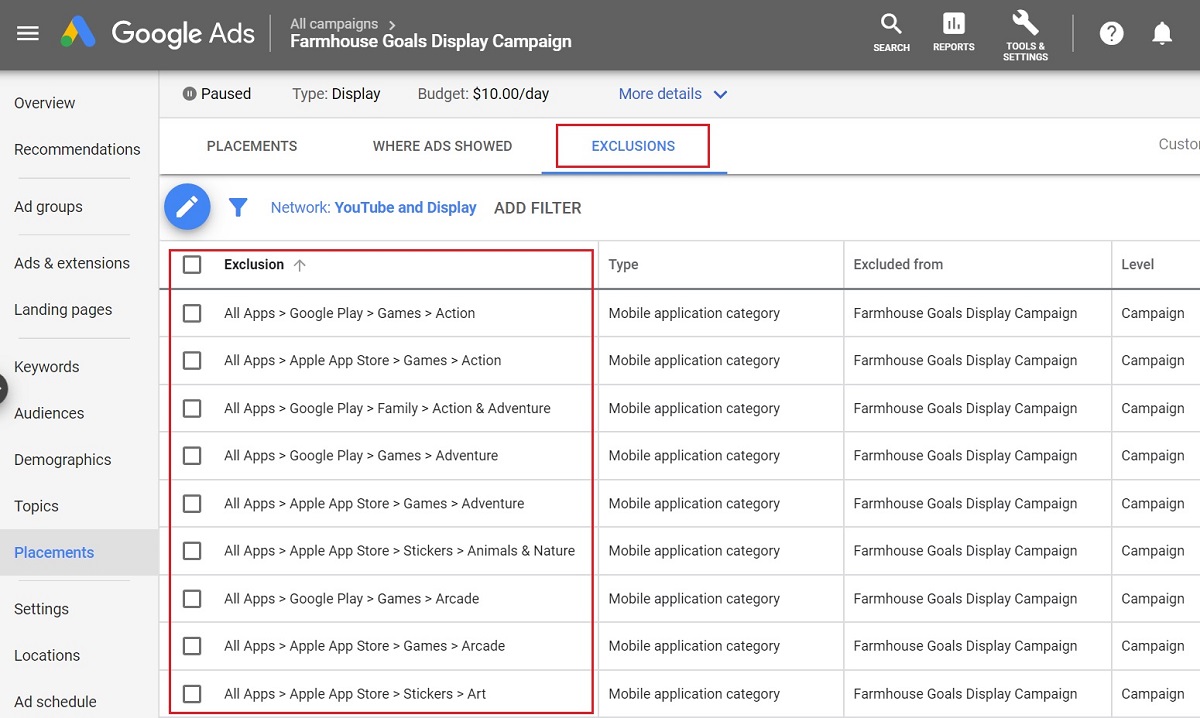
Method 2 – How to Exclude Mobile App Categories Using Google Ads Editor
Step 1 – Open Google Ads Editor and Get Recent Changes
1. Open Google Ads Editor on your computer.
2. Open your Google Ads account through Google Ads Editor.
3. Click 'Get Recent Changes' and download 'All campaigns' to get the most recent results.
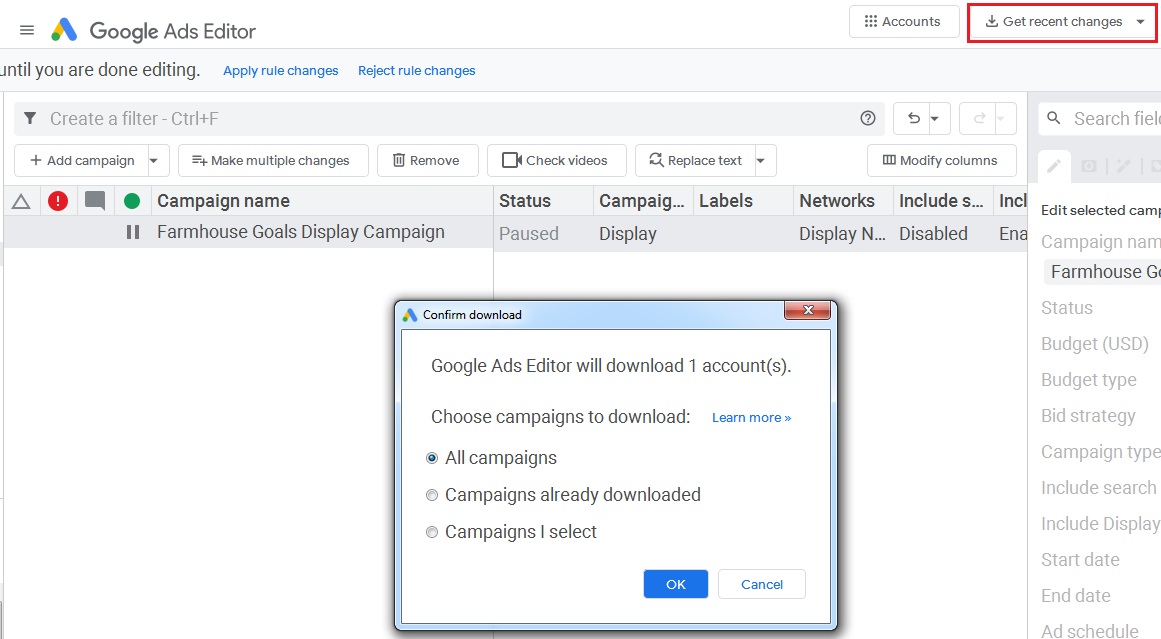
Step 2 – Click the Display Campaign You Want to Edit
1. On the left-hand side, choose the Display Advertising campaign you would like to edit.
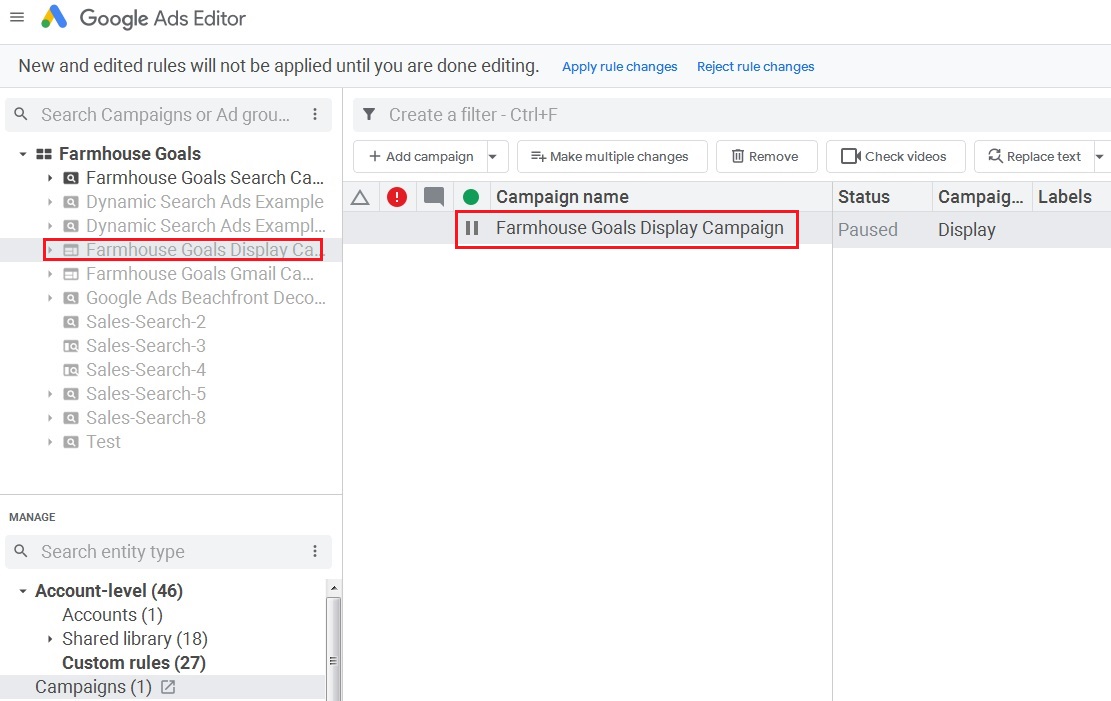
Step 3 – Under Keywords and Targeting – Select 'Mobile App Categories, Negative'
1. Under 'Keywords and targeting', click on 'Mobile app categories, Negative'
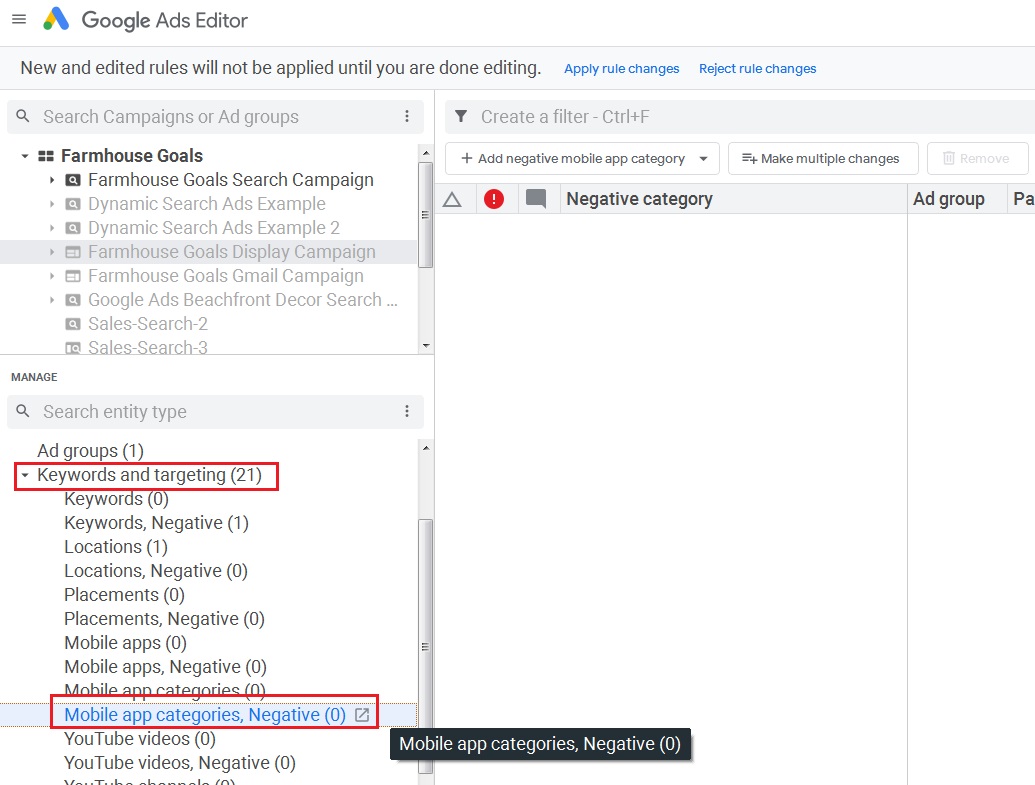
Step 4 – Click to 'Add negative mobile app category' and choose Campaign-level or Ad Group-level
1. Click on the drop-down menu to add negative mobile app categories.
2. Choose to add Campaign-level or Ad Group-level mobile app categories.
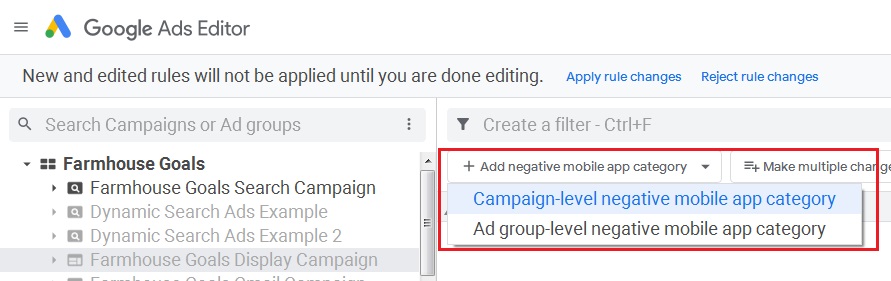
Step 5 – Select Every App Category and Click 'OK'
1. Select every mobile app category in the Apple App Store, the Google Play Store, and Windows Phone Apps
2. Once they are all selected, click on the blue 'OK' button.

Step 6 – Post Changes from Google Ads Editor
1. Click on the 'Post' button in the top-right corner.
2. Choose to Post Changes for All campaigns or specific campaigns.
3. Click on 'Post' to post the changes from Google Ads Editor to your Google Ads account.
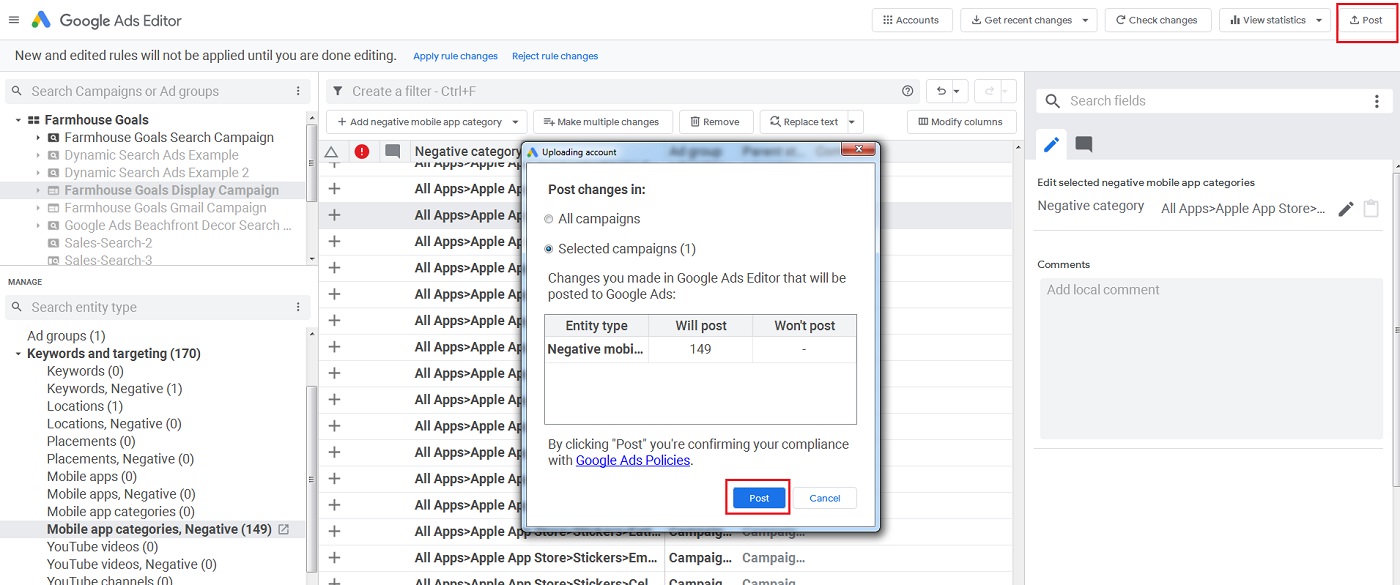
How to Exclude Specific Mobile App Placements
If you just want to exclude specific mobile app placements from your campaigns, you can remove them in several different ways.
One method is to go to your 'Placements' tab, click on the 'Where Ads Showed' tab at the top, and select Mobile App placements to exclude.
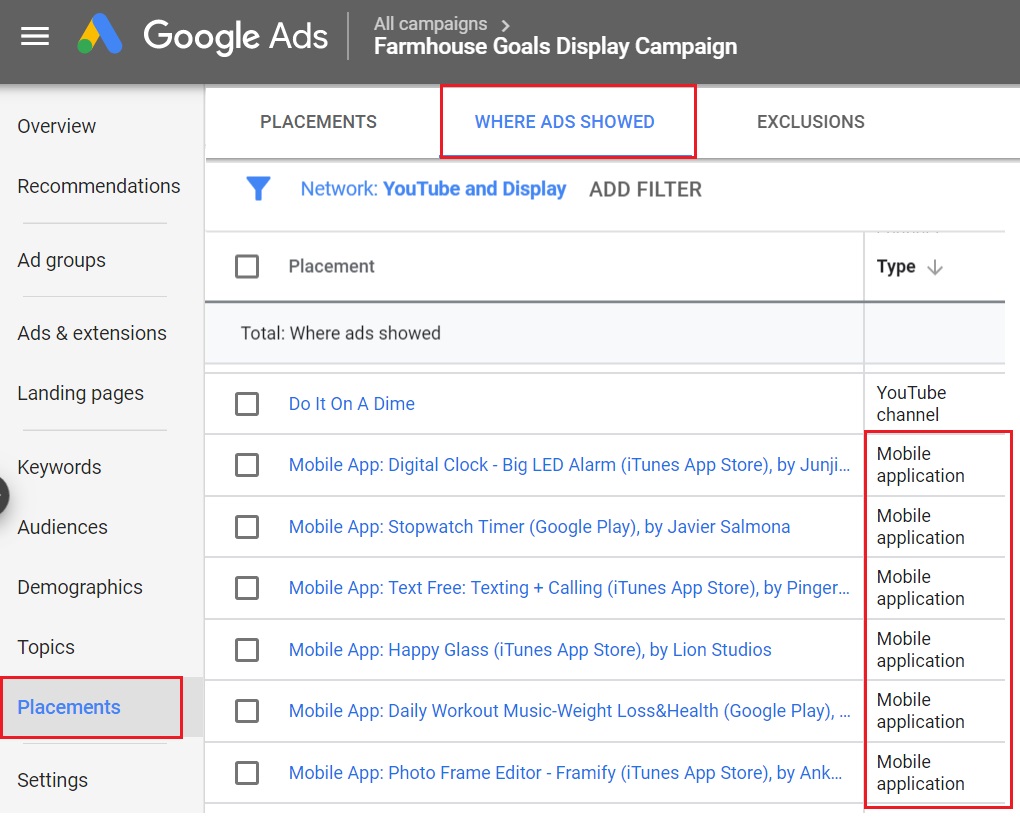
Once you select all of the mobile app placements where your ads are showing, you can click on Edit, and then Exclude from Ad Group or Exclude from Campaign.
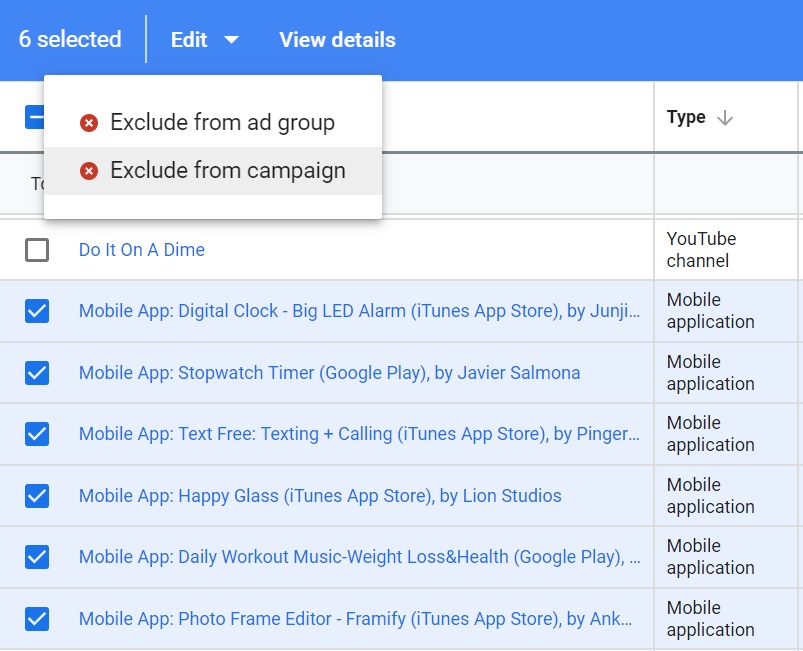
Then, you can go back to your 'Placements' tab, and under the 'Exclusions' tab, you will see the mobile apps you just removed from your Google Display Network targeting.
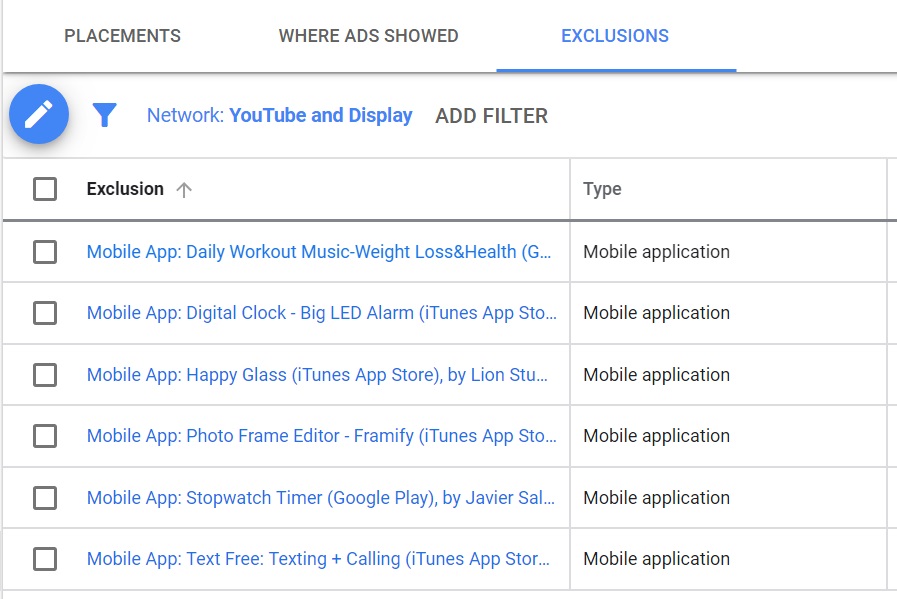
Last but not least, if you click to Add more excluded placements, you can search for something like 'Weather' and exclude apps that will be unrelated to your offers. Manually excluding apps is probably not worth your time, but it is an option when setting your targeting exclusions.
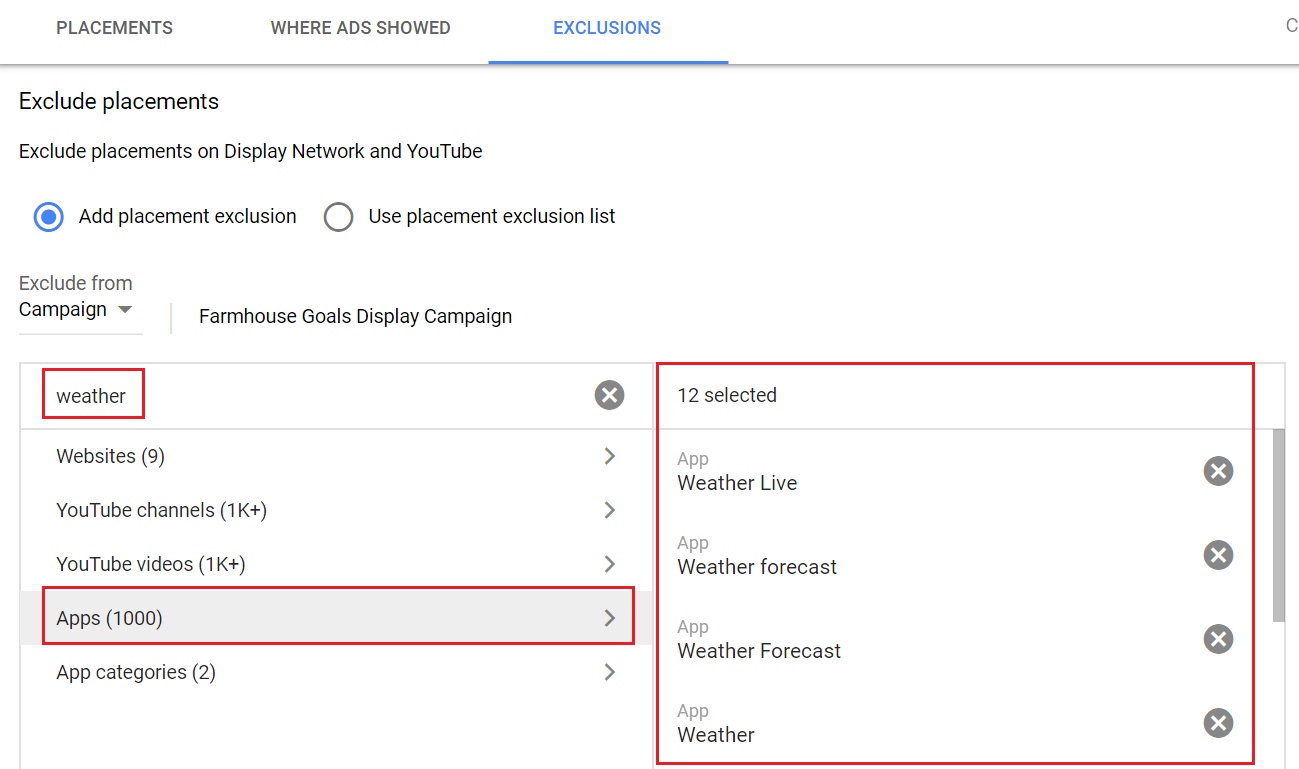
In Summary
As advertisers, all of us would like to have the 'Adsenseformobileapps.com' excluded placement back. Google has essentially made it impossible to completely remove mobile application targeting from your Google Display Advertising campaigns.
However, excluding apps manually and excluding app categories is a great workaround for the time being. And, while excluding mobile devices and tablet devices altogether isn't the best option, it might be worthwhile if Desktop is outperforming those devices.
How To Remove Mobile Apps From Google Ads 2019
Source: https://surfsideppc.com/exclude-mobile-apps-in-google-ads/#:~:text=One%20method%20is%20to%20go,Group%20or%20Exclude%20from%20Campaign.
Posted by: maplethoposel.blogspot.com

0 Response to "How To Remove Mobile Apps From Google Ads 2019"
Post a Comment